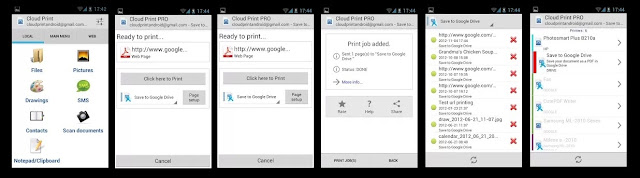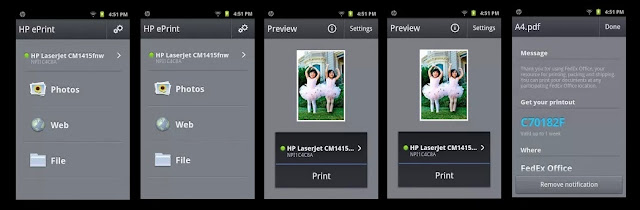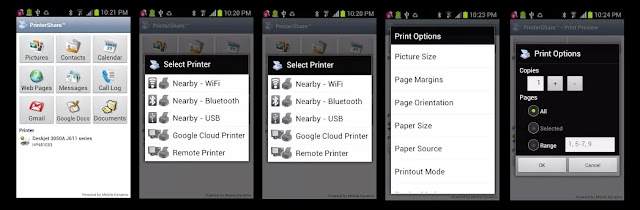Wondering how to take printouts using your Android/Windows or Blackberry smartphone? How can one print documents from their smartphone? What applications helps you take printouts using a smartphone? Can you take print outs on your Samsung, Micromax, Karbonn, Lenovo, Sony, HTC smartphones? You will find all the answers here.
Now that Androids can do the best of the best tasks, its not a big ask if you ever wondered how to take print outs with the help of your smartphone. Today, this is possible, with the help of a few apps and the configurations on your smartphone. Note that for most of these to work, you printer should have a wifi capability else your smartphone should have a USB recognition option.
For Blackberry Z10 smartphones:
- For this, you first need to download the 'Print to go' software. Can be found here
- So to print, this is what you need to do
- On the computer,choose the 'Print To Go' as the printer.
- Now you need to enter your BlackBerry ID and password, Click Sign In.
- Enter these details - pairing password, device PIN and, if applicable,the device name.
- Click Next.
- Click Done - PRINT!
For Android smartphones
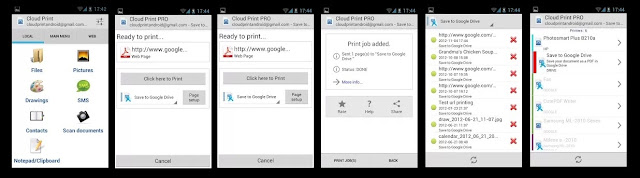 |
| Take printouts using smartphone |
- This service will allow users to print documents directly from their smartphone
- First, you need to register to the Google cloud service with the help of Gmail account
- There is an Android app available in the market . If you have a printer that is Cloudprint ready, like Epson, Kodak etc or HP E-Print enabled printer you don't need to keep your PC on. Else the PC has to be On.
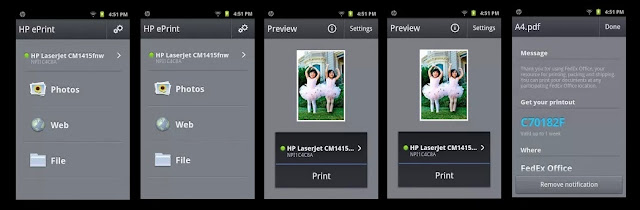 |
| Printouts with the help of smartphone |
- This app supports all HP ePrint enabled Printers and over 200 HP net-workable including HP Officejet, HP LaserJet, HP Photosmart, HP Deskjet and HP Envy.
- What this does is it lets you print documents over WiFi (locally) and via cloud (Anywhere in the world)
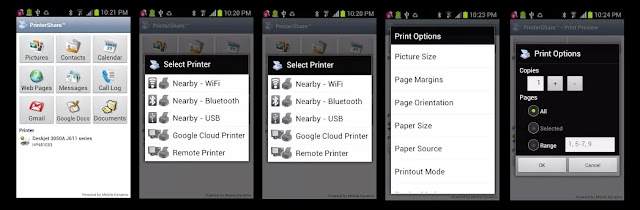 |
| Smartphones and Printouts |
- Although this has a few bads reviews on the playstore, this is one of the best apps available if all the configs are set up properly.
- A few features
- Print a test page to determine compatibility, as not every printer is supported;
- Print via Google Cloud Print at no extra-charge (free, without limitations);
- Print 20 pages in Remote mode over the Internet.
For windows, there are not many apps available in the store. WIll update the post as soon as I come across one. Hope this article helped!